Even with the popularity of mobile devices in which you can save and play movies, music, as well as store images and data, there are times that you still need to burn them on DVD. You don’t have to spend any amount just to do this. There are several DVD burner software for Mac that you can get for free.
10. iTunes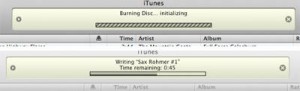
iTunes is a popular application for Mac and iOS devices. It is mainly used for managing music libraries and playing audio files. Another feature of this program that a lot of users do not know is that it can also be used for burning audio CD or DVD. To do this, create a new playlist. Double click on the playlist to change its name to the one that you prefer. Drag the songs that you wish to add to the playlist. If you want to burn songs from a single album, drag the album to the playlist and all songs will be copied. Arrange the order of the songs as you want them to appear on the disc. Right click on the playlist name and click Burn Playlist to Disc. Another way is to click File and select Burn Playlist to Disc. Wait for the burning process to finish.
9. Finder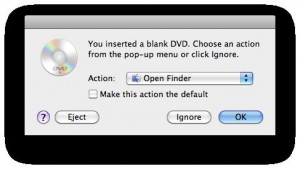
This is the default file manager of Mac. You don’t need a third party program to burn discs on your computer as you can use Finder for this. To start burning a DVD, insert a disc on your SuperDrive. On the window that shows up, choose Open Finder next to Action and click OK. On the left side under Places, you will see another list called Untitled DVD. You may rename it if you want. This is where you will drag and drop the files that you wish to burn. Right click on the list’s name and select the Burn option. Another window will pop-up. Click the Burn button.
8. iDVD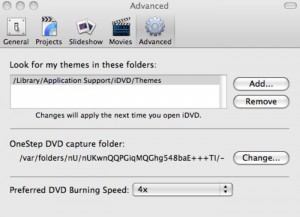
This is one of the most used DVD burner software for Mac. Not only it’s free, it is also fast and easy to use. It offers two ways of burning files. The first one is by dragging and dropping files to the application. Another option is to record straight from your camera or camcorder.
7. SimplyBurns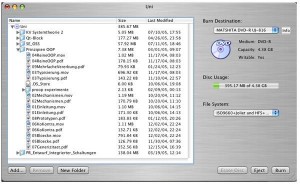
This free DVD burning program comes with a simple and easy to understand graphical user interface. You don’t have to be a pro on computers or burning software to learn how to use it. It is intuitive and straightforward. Add the files that you wish to burn and click the Burn button once ready. It can also copy the content of another DVD easily. If you wish to erase the content of a disc, this can be done conveniently with just one click of the mouse. Select the Erase Disc option to do this.
6. FirestarterFX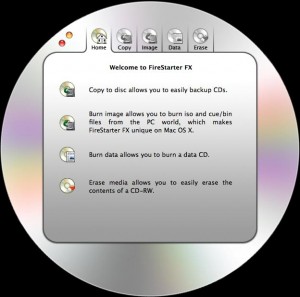
This is one of the DVD burning programs on Mac that has a unique graphical interface, which is CD-like. There are 5 tabs to choose from including Home, Copy, Image, Data and Erase. The Home tab contains information on what you can do on the program. Create a backup copy of other discs quickly by clicking on the Copy tab. It supports burning cue/bin, as well as ISO images, which can be done by selecting the Image tab. The basic feature of burning data is possible by clicking the Data tab. Click the Erase tab if you wish to delete contents from a CD-RW.
5. Express Burn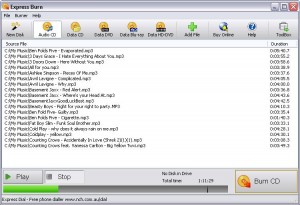
This is another reliable and free program that you can use for burning discs. It offers quick and easy burning of data and audio files into a CD. Furthermore, it supports burning of data on DVD, Blu-ray and HD-DVD. Another feature that you can take advantage of is its ability to burn ISO images. Like the other programs on the list, Express Burn also has a simple graphical user interface that is intuitive. You will immediately know how to use it even when it is your first time to see it. The icons are straightforward. They would tell you instantly on what they can do. After adding the files to burn, click on the Burn CD button to start the burning process and wait for it to finish.
4. Wondershare DVD Creator
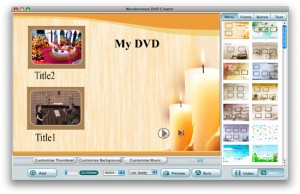
Download this application for free and enjoy several features that you cannot find on other DVD burning programs. It supports several formats for burning audio, photos and video files. Some of the photo formats supported are JPEG, GIF, BMP and PNG. Video formats supported include 3GP, MPEG, AVI and WMV. You can customize your DVD by changing its background and menu buttons. This software comes with a built-in photo and video editor for improving the quality of your images and videos before burning them. There is also an option to preview the video before burning to make sure that you are satisfied with the result.
3. BurnX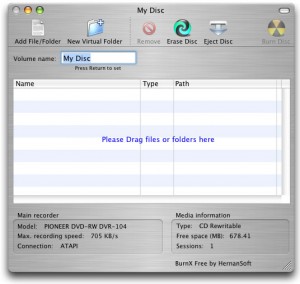
Burning can never be this simple. You don’t need a tutorial or a guide to understand how this program works. Open BurnX and enter the name of your disc next to volume name. Click the Add File/Folder button to add the files you wish to burn. Another option is to drag and drop files on the space provided. You may remove files that you do not want on the list by clicking on it then selecting the Remove button. Click the Burn Disc button once ready. You may also delete the content of a disc by clicking on the Erase Disc option.
2. LiquidCD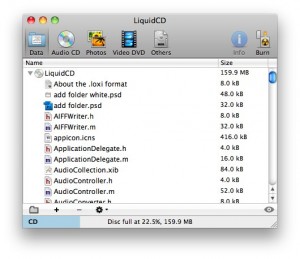
Burn data, audio, photos and video files with this program. Click on the correct option to start the process. Click the plus (+) icon at the bottom of the window to select the files that you wish to burn. Click the Burn button once done.
1. Burn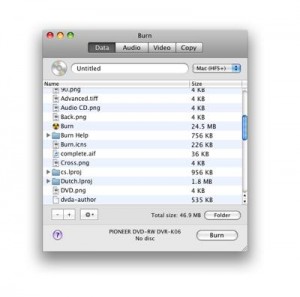
Burn is a widely used free burning program for Mac. It also offers ease of use and simplicity of the user interface. It allows copying of disc contents for easy creation of backups. It also lets you burn data, audio and video files conveniently. Click on the appropriate tab on top of the application window. Click the plus (+) icon to add files on the list. Once ready, click on the Burn button.
With these free DVD burner software for Mac, you can easily create disc backups, as well as burn audio, video and image files on your own without spending anything. Check the features of each of these programs and choose the one that suits you best.
June 12, 2014 5:37 am
Forgot to say that Wondershare isn’t actually free… It adds one HUGE watermark that can only be removed if you buy the program.