Screen capture is useful when you want to explain something that is difficult to explain in words. Another option is to use screen recorder Mac. This is even better as video is recorded instead of still images. There are several applications that you can choose from if you want to record a video of your screen for presentation or demo.
10. Capture Me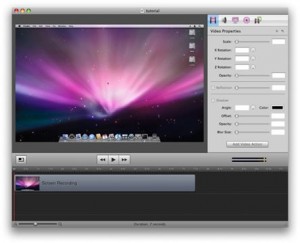
Capture Me is a free screen capture and recorder for Mac OS X. This application is easy to use. Drag and resize the floating window to cover the part of the screen that you would like to capture or record. There is an option to automatically copy the captured screen on the clipboard or save it to a specific location. The images captured can be saved on various formats including JPEG, GIFF, TIFF, JPEG 2000 and PNG. The recorded video for the screen can be saved as MPEG-4 QuickTime movie, though it does not have the ability to capture sound.
9. Snapz Pro X
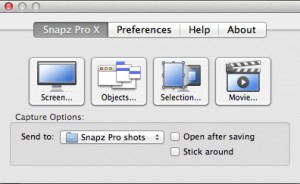
This application was developed by Ambrosia Software for Mac OS X users. It offers both screen capture and screen recording, which let you save high quality still images or videos of your screen on QuickTime movie format. You can get this for $69. Though this program is not free, it offers great features that you can enjoy including the ability to record sounds and voice over using a microphone. This is perfect for video tutorials and demos. Images can be saved in .jpg, .tiff, .bmp, .gif, .png and .pict format.
8. Screen Mimic
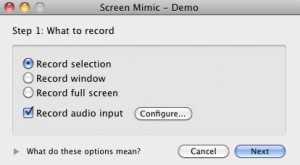
Screen Mimic is an easy to use but powerful screen recorder for computers running Mac OS X. It is available for $65. It has a user-friendly interface with helpful options that give you more control on your recording. It can record the full window, a specific selection or the active window. You have the option to show the movement of mouse or just the clicks. You can do a voice over using a microphone connected on your system. There is also the option to use an audio file as background. One of the best features of this application is that it allows pausing of the screen recording. You can then continue the process when ready. Videos can be saved as QuickTime movies, Flash Video or FLV and Adobe Flash or SWF.
7. Screenium
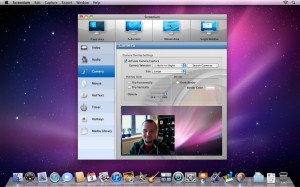
Screenium was developed by Synium Software GmbH and can be downloaded for $39.99. Videos are saved as QuickTime movies. It has four screen recording modes to choose from. This includes full screen, selection, a single window or following the mouse pointer. Audio files and voice over can be added on videos too. If you would like to edit the video before saving or publishing, there is no need to export the file and use a third party video editing software as Screenium has this built in feature. Cut parts, add texts and effects on your video to make it more presentable.
6. Screenflick
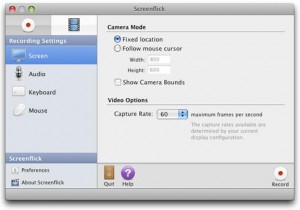
Developed by Araelium Group, Screenflick is a screencasting application that lets you record a video of your whole screen or just the specific area you wish to be recorded. One of its coolest features is the option to turn your video into a time-lapse movie. You don’t have to be a professional video editor to do it as this program will do this for you. Aside from QuickTime format, videos can also be saved as Flash f4v movies so you can watch them on your Apple devices. If you need to pause the video recording, Screenflick also has this option. You can resume it once you are ready to continue recording. A preview is also available before saving the file so you can edit something if needed.
5. Copernicus
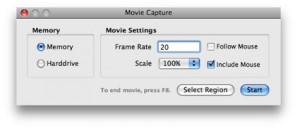
This is a free software that you can use for capturing your screen or for screencasting. It is straightforward so you will not have difficulties using it. You have the option to capture the whole screen or only part of it. However, it does not allow adding or capturing of audio files. Images can only be saved in .jpg format, while videos can be saved as QuickTime movies.
4. iShowU
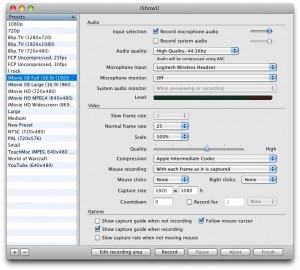
This application was developed by Shinywhitebox Ltd and costs $20. If you want a great and easy to use screen recorder, this is an excellent option. Choose the size of the video by resizing the capture rectangle and dragging it to the area that you wish to record. You will not get confused on which button to click to start recording as the capture window only has the record button. All of the other options can be accessed on another small window so it will be more convenient for you to save the settings. Some of the best features of this application are instant recording, one-click publishing and option to pause recording.
3. Camtasia
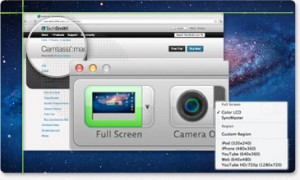
Camtasia is a screen recorder for Macintosh users developed by TechSmith. It is available for $300. It may be more expensive than the other applications but it offers great features perfect for pros or for those who would like to create professional looking videos. Aside from being able to record anything on your screen, it has smart focus that zoom important spots on the video. You can add blur effect, annotation, as well as effects on your mouse clicks or keystrokes to get the attentions of the viewers.
2. Jing
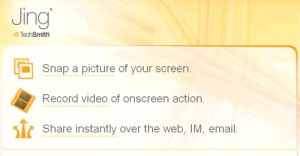
Jing is another application from TechSmith, which is available at no cost. It can be used both for capturing images, as well as recording your screen. Video recorded using this program is saved as a SWF file. It allows voice over as long as you have a microphone connected on your computer. You can instantly share your file through chat, e-mail or instant message once done recording.
1. ScreenFlow
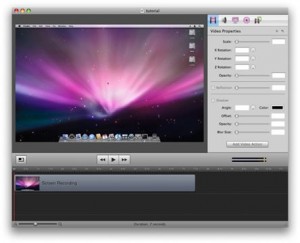
This is one of the best screen recorders for Mac that you can choose from. It offers easy capturing of screen images or videos, with several features for enhancement. It is available for $99. But for those who are upgrading, they can get the latest version for $29. Some of the best features that you can get from this application are timer, pause option, transitions and Chroma key filter.
June 18, 2013 2:20 pm
I think u made a mistake with Camtasia, there are two versions, one for Mac and one for Windows. The Mac version is less than half the price of Windows one and they both have different feature sets.
July 30, 2013 6:14 am
There’s a great screen capture tool missing in this list: Voila by Global Delight. It lets you screen record with your audio, image capture with powerful editing, plenty of sharing options and then many more nice little features that are really handy. http://www.globaldelight.com/voila/
December 11, 2013 3:57 am
Thanks so much. You offer me useful information and I hope you can offer top sites to record Windows like this http://www.apowersoft.com/screen-recording-site.html You can do it better
April 4, 2014 7:26 am
Screen recorder software gives best services for get pictures, record sound and movies of your entire screen. This screen capture software is capable for record all visual and sound development on your entire screen.
May 17, 2017 11:20 am
Awesome! I use this: http://www.videostudiopro.com/en/pages/screen-recorder/ for screen recording on my PC but as a new Mac user I needed a similar alternative. You just gave me more then one solution. Thank for the help 🙂